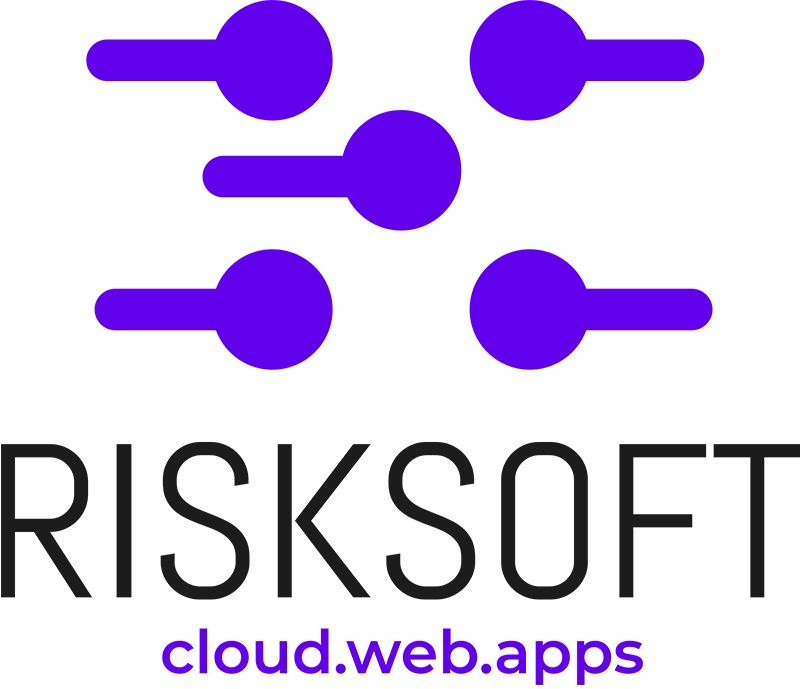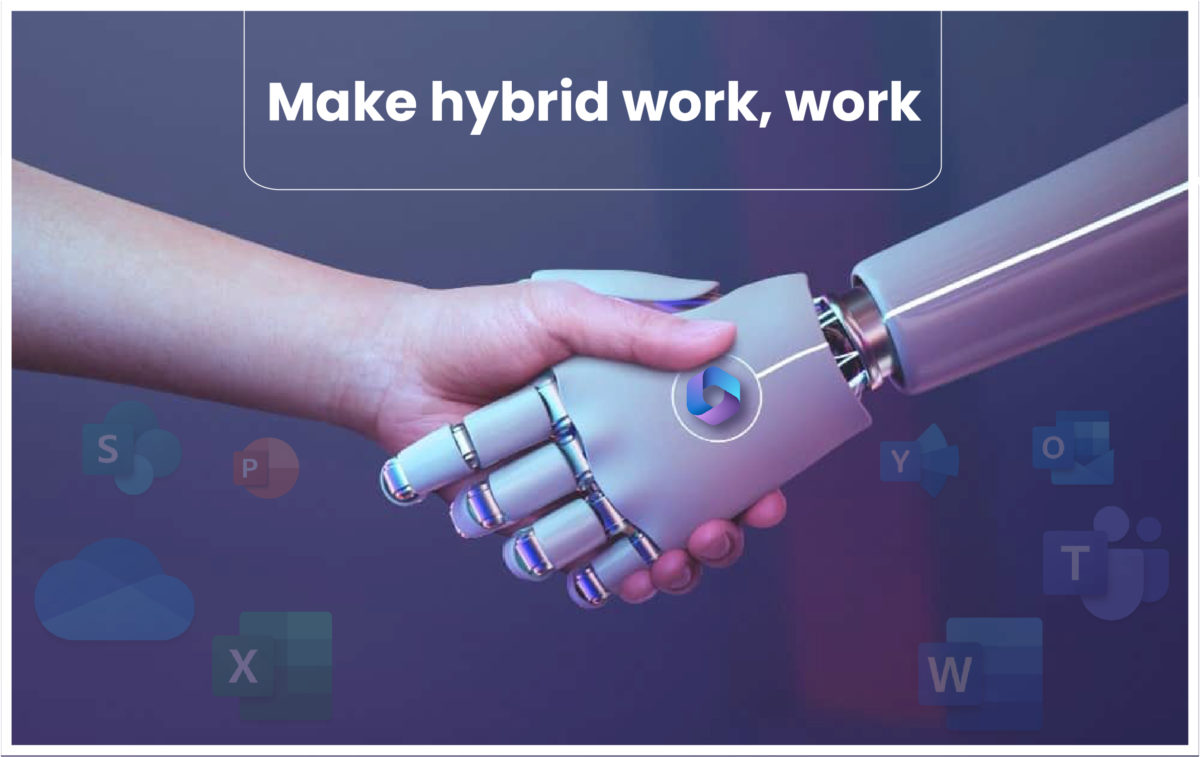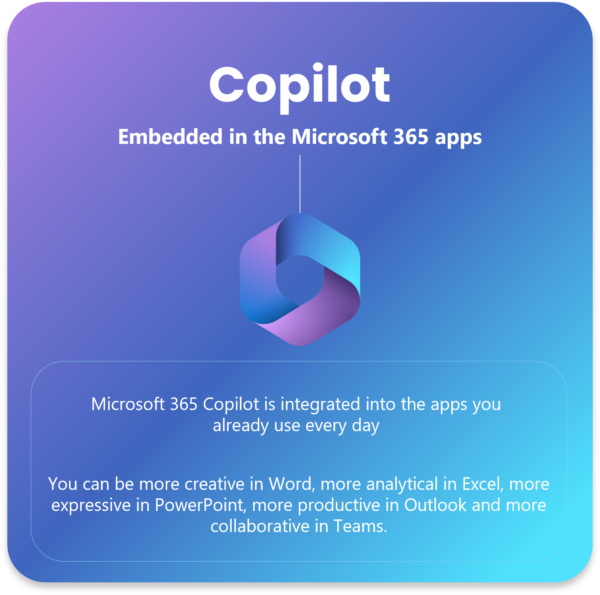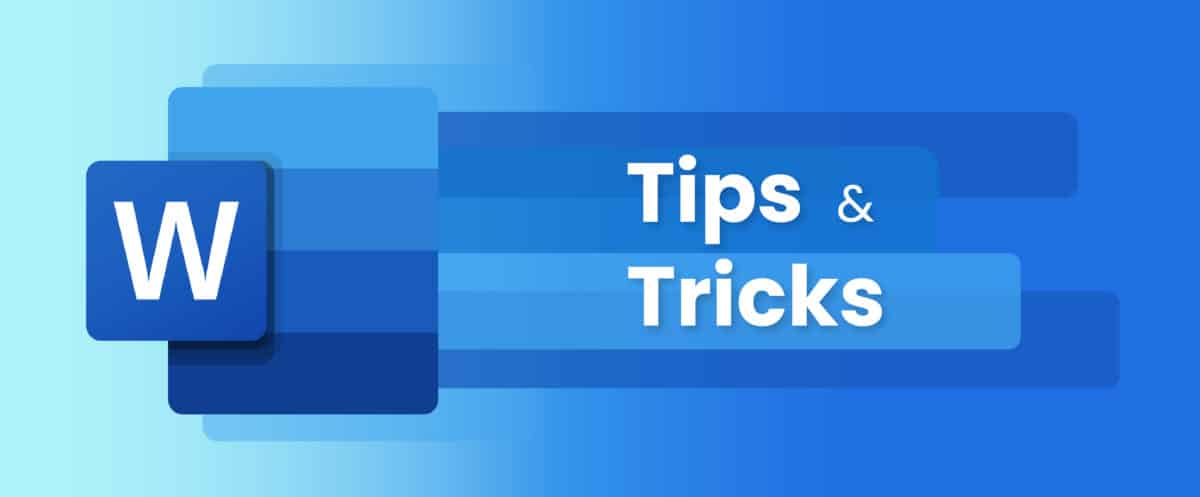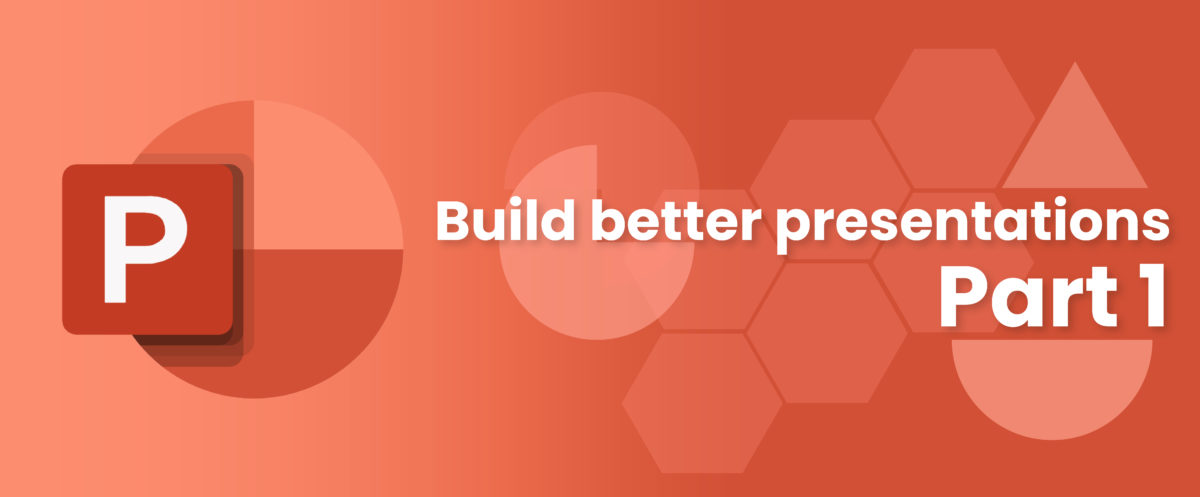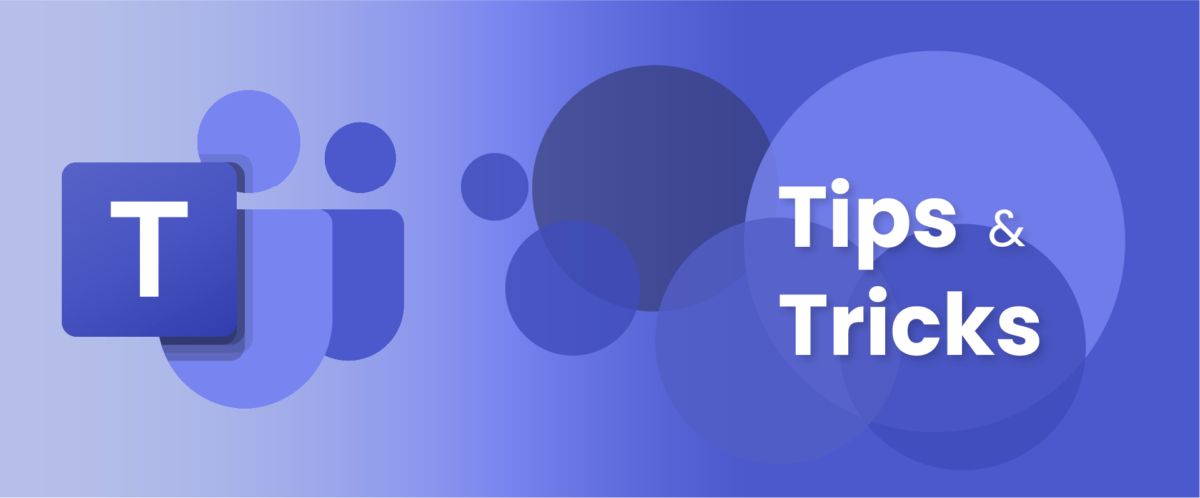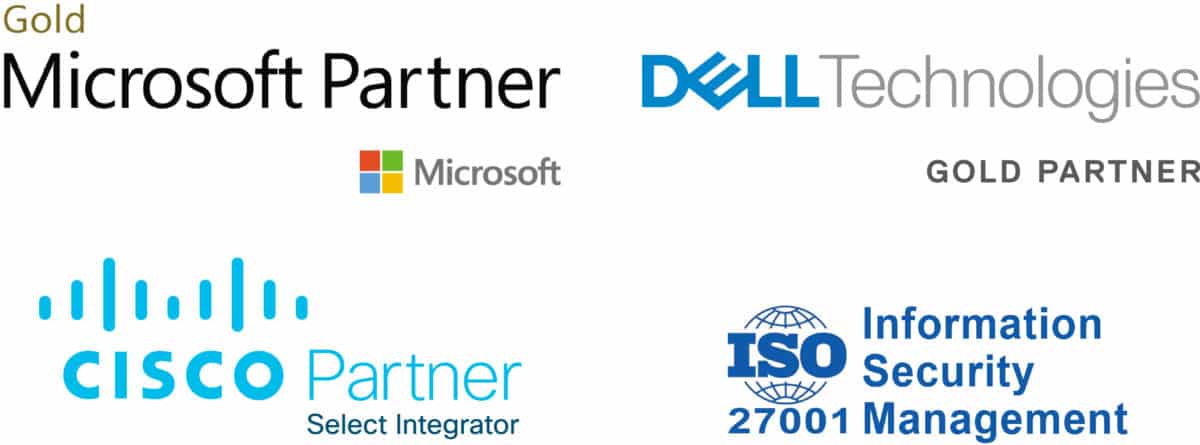Get ready for AI-driven productivity tools
Enter Artificial Intelligence (AI) productivity tools are transforming the way we work and collaborate. Such tools help us automate tasks, optimize workflows, and enhance creativity. Whether it’s managing projects, writing documents, designing graphics, or communicating with teams, AI driven productivity tools can help us achieve more in less time and with less effort.
In this article, we will explore some of the benefits of using AI driven productivity tools, and how they can help us improve our productivity and performance.
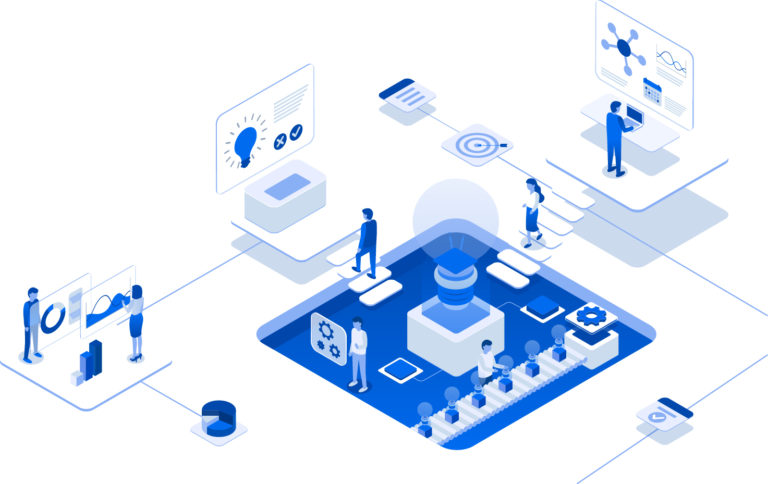
AI-driven productivity tools are not just automating tasks; they're unlocking human potential by amplifying our capabilities and enabling us to achieve more than we ever thought possible
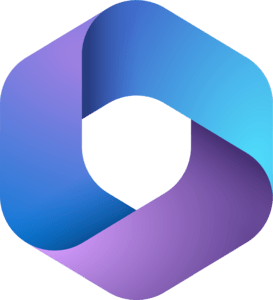
Copilot AI tool
Copilot provides real-time intelligent assistance, enabling users to enhance their creativity, productivity, and skills.
But what exactly does Copilot do and how can it help you?
In this blog post, we will show you how Microsoft Copilot can help you with some common tasks in Microsoft 365 apps, such as writing emails, creating presentations, analyzing data, and more. Here are some examples of how Microsoft Copilot can enhance your productivity in Microsoft 365 apps:
Writing emails
If you are looking for a way to boost your productivity and creativity in your email communications, you might want to check out Microsoft 365 Copilot in Outlook
Copilot can help you write clear and concise emails that get your message across. It can suggest subject lines, greetings, sign-offs, and follow-ups based on the context and tone of your email. It can also help you avoid grammar and spelling errors, and suggest alternative words or phrases to improve your style and clarity.
Microsoft 365 Copilot is embedded in Outlook and offers real-time coaching tips and suggestions on clarity and tone to help you compose more effective emails and strike just the right note. Here are some examples of how Microsoft 365 Copilot can help:
- If you are writing an email to a colleague or a client, Copilot can suggest ways to make your message more concise, polite, and professional.
- If you are writing an email to a friend or a family member, Copilot can suggest ways to make your message more casual, friendly, and personal.
- If you are writing an email about a complex topic or a project, Copilot can suggest ways to make your message more informative, clear, and structured.
- If you are writing an email that requires some research or data, Copilot can suggest relevant sources or facts that you can include in your message.
Creating presentations
If you want to get creative, Copilot can help you create engaging and informative presentations that capture your audience’s attention.
Copilot is designed to help you unleash your creativity, unlock your productivity, and uplevel your skills. You can use Copilot to draft, edit, summarize, and rewrite your presentations, as well as change the tone, style, and format. You can also get feedback and suggestions from Copilot to improve your content and delivery.
It can suggest slide titles, layouts, transitions, and animations based on the topic and purpose of your presentation. It can also help you generate bullet points, charts, diagrams, and images that support your main points and make your presentation more visually appealing.
Examples of commands you can use in Microsoft PowerPoint
- “Create a presentations adding relevant content from a document you made last week or last year”
- “Create a five-slide presentation based on a Word document and include relevant stock photos”
- “Consolidate this presentation into a three-slide summary”
Copilot will generate a draft based on the data from your calendar, emails, chats, documents, meetings, and more.
Analyzing data
Analyze data and discover insights in Excel!
Copilot in Excel is like having a smart assistant that works alongside you to analyze and explore your data. You can ask Copilot questions about your data set in natural language, not just formulas. For example, you can ask “What is the average sales by region?” or “How can I increase my profit margin by 10%?”.
It can suggest new formulas, functions, pivot tables, charts, and graphs based on the data you have and the questions you want to answer. It can also help you format your data, apply filters, sort and group your data, and create summaries and reports.
Examples of commands you can use in Microsoft Excel
- “Give a breakdown of the sales by type and channel. Insert a table”
- “Project the impact of [a variable change] and generate a chart to help visualize”
- “Model how a change to the growth rate for [variable] would impact my gross margin”
Improve text and be creative
Have you ever wished you had a smart assistant that could help you write faster and better? Well, now you can, thanks to Microsoft Copilot, a new feature that is embedded in Microsoft Word app.
Copilot in Word can write, edit, summarize, and create right alongside you. With only a brief prompt, Copilot in Word will create a first draft for you, bringing in information from across your organization as needed. Copilot can also help you improve your writing with suggestions that strengthen your arguments or smooth inconsistencies. You can even get suggested tones—from professional to passionate and casual to thankful—to help you strike the right note.
How it works?
Copilot uses the power of AI and your data to generate and edit text based on your natural language prompts.
For example, you can ask Copilot to draft a project proposal, summarize a document, or rewrite a paragraph in a different tone. Copilot will use the information from your calendar, emails, chats, documents, meetings, and contacts to create relevant and accurate content for you.
Examples of commands you can use in Microsoft Word
- Draft a two-page project proposal based on the data from [a document] and [a spreadsheet].
- Make the third paragraph more concise.
- Change the tone of the document to be more casual.
- Create a one-page draft based on this rough outline.
Improve collaboration
One of the most exciting features of Copilot is its ability to generate summaries and insights from your Teams meetings.
Examples of commands you can use in Microsoft Teams
- “Summarize what I missed in the meeting. What points have been made so far? Where do we disagree on this topic?”
- “Create a table of pros and cons for [topic being discussed]. What else should we consider before making a decision?”
- “What decisions were made, and what are some suggested next steps?
Conclusion
Copilot is designed to be your copilot for work, helping you unleash your creativity, unlock your productivity, and uplevel your skills. You can learn more about Copilot from these sources:
We hope this blog post has given you some ideas on how Microsoft Copilot can enhance your productivity in Microsoft 365 apps. If you have any questions or feedback, please leave a comment below or contact us!
Do you want to know more about Microsoft Copilot? click here