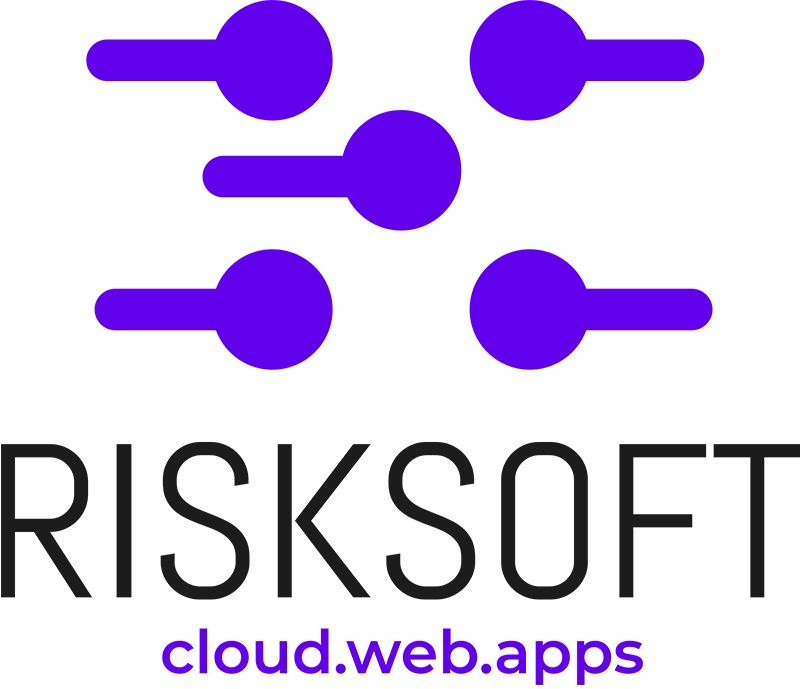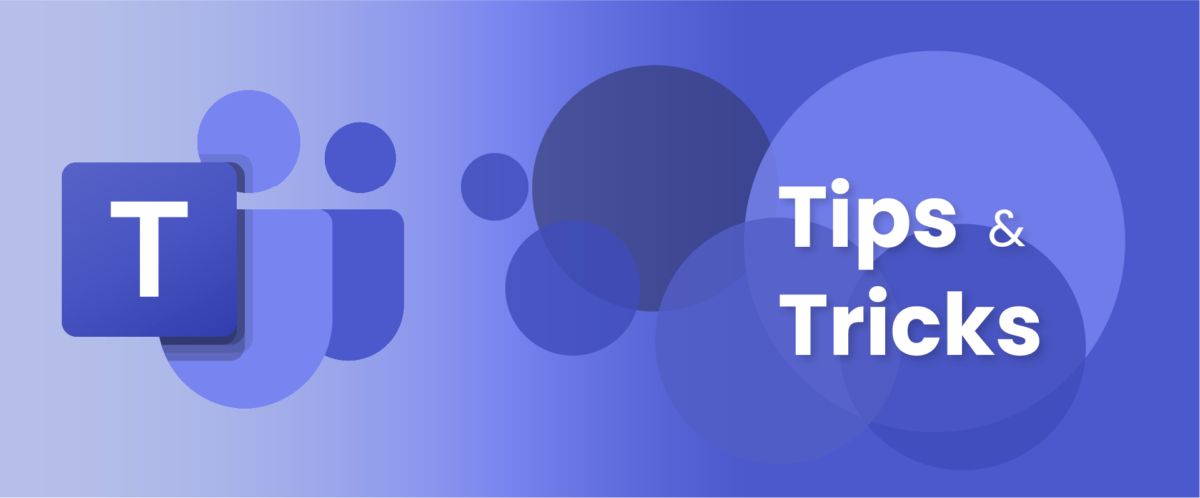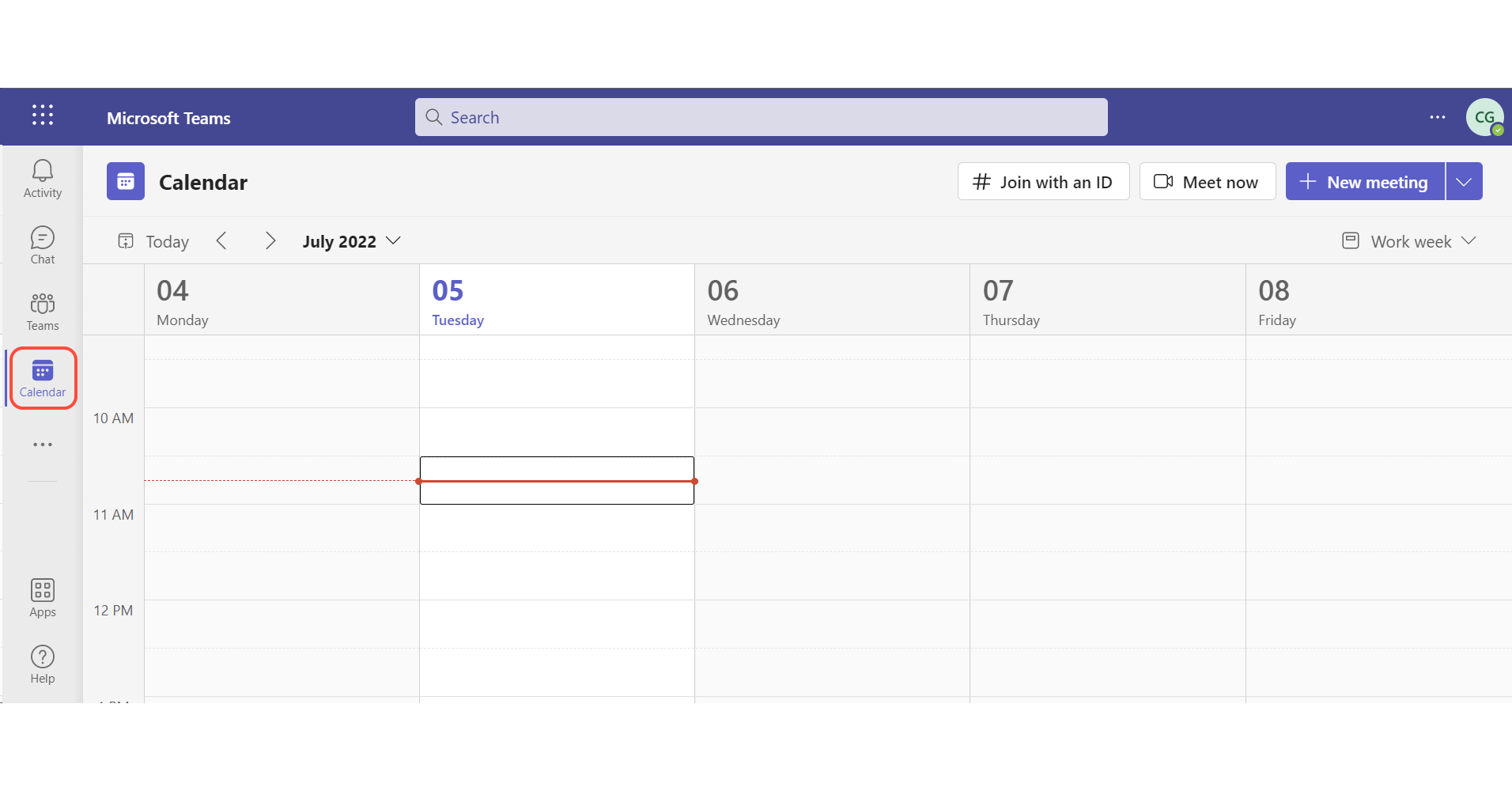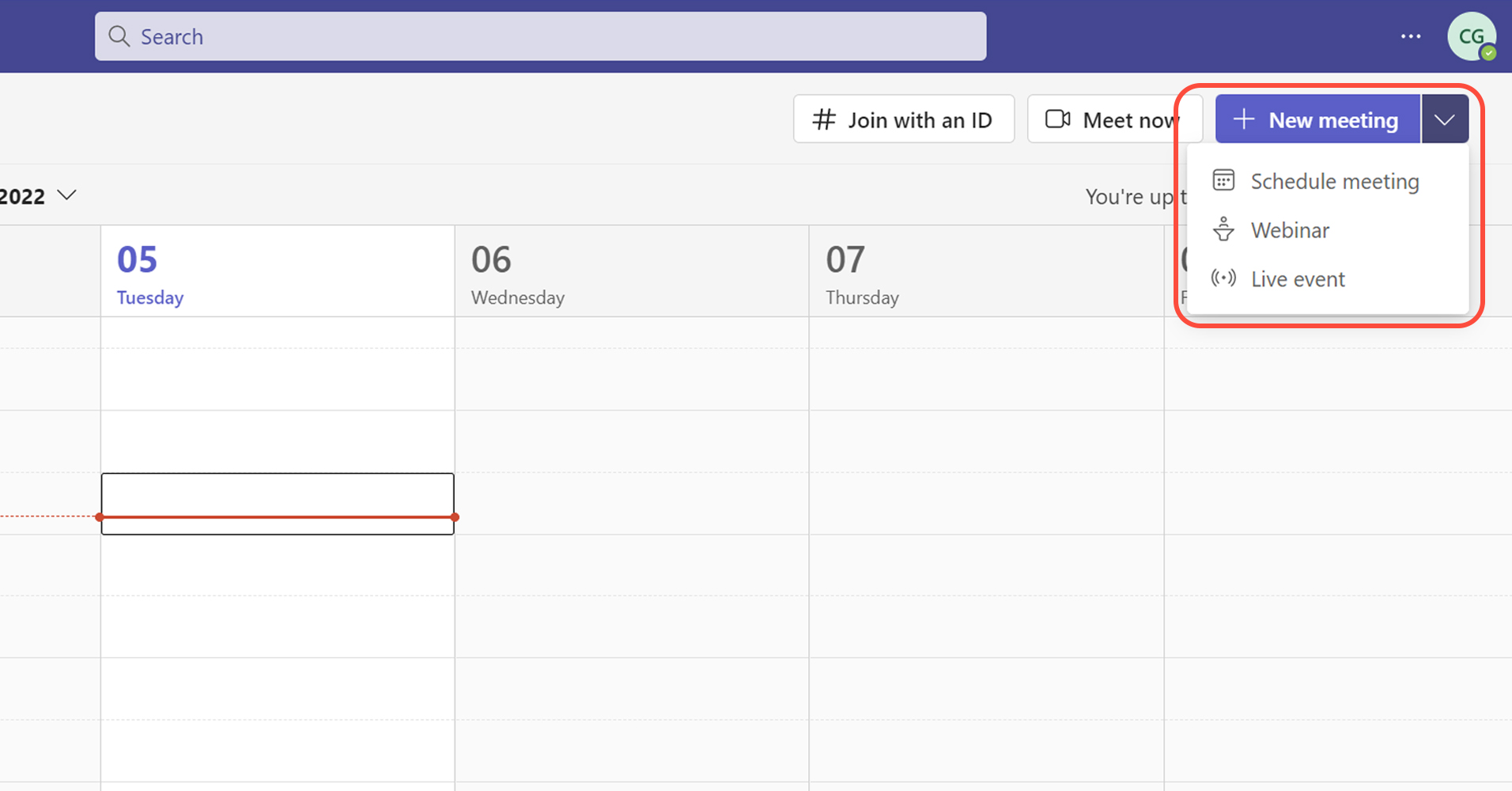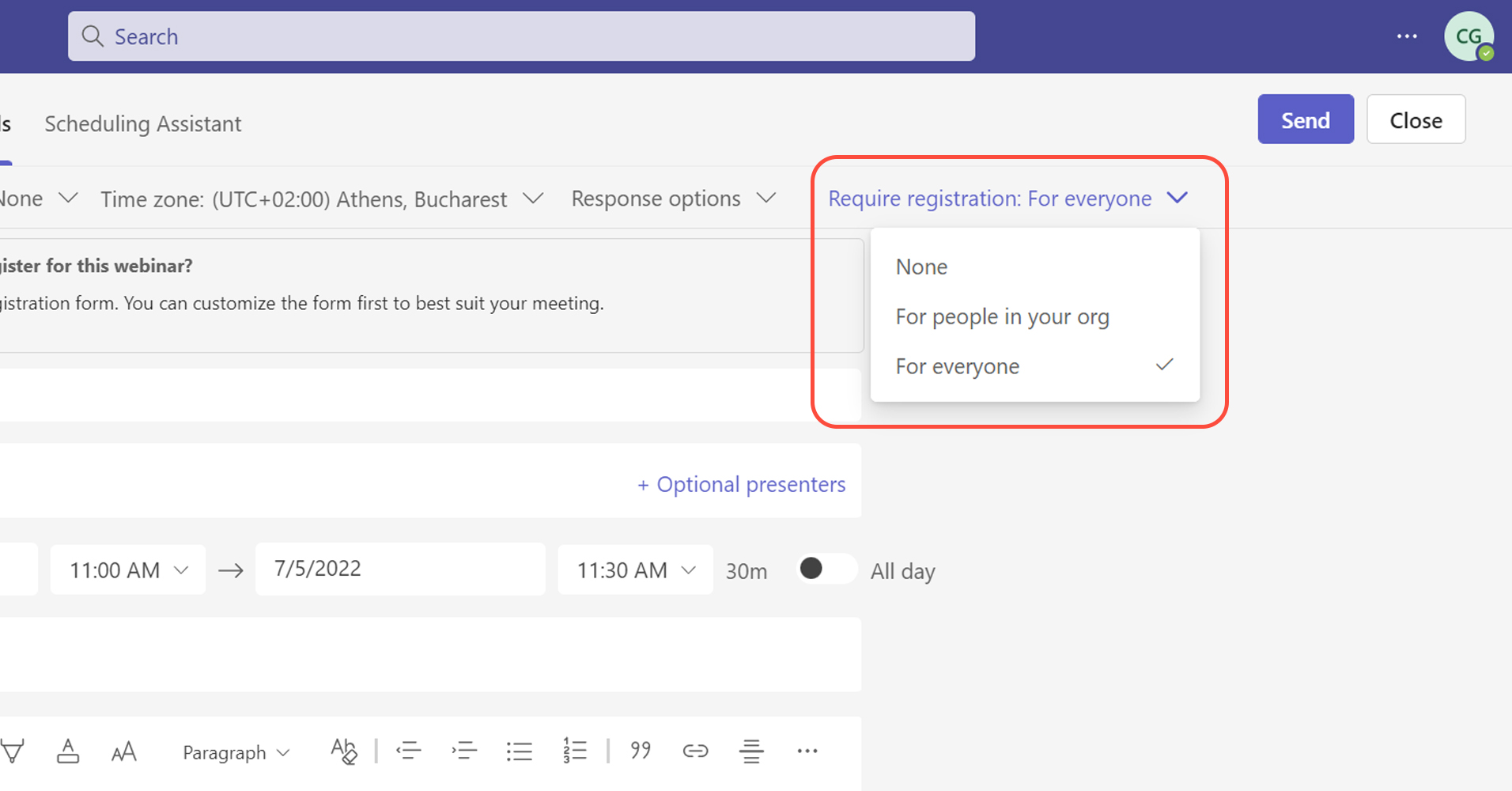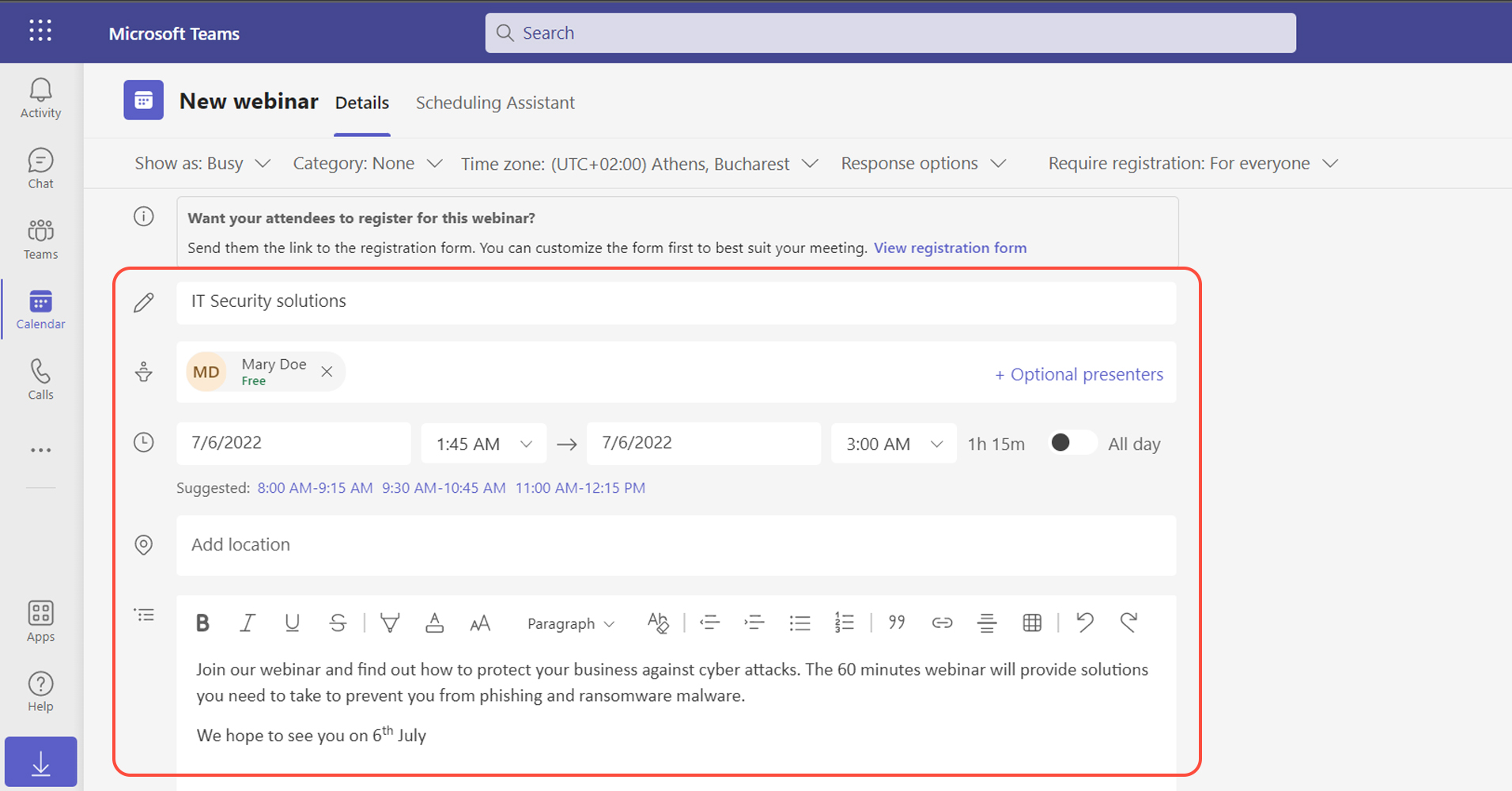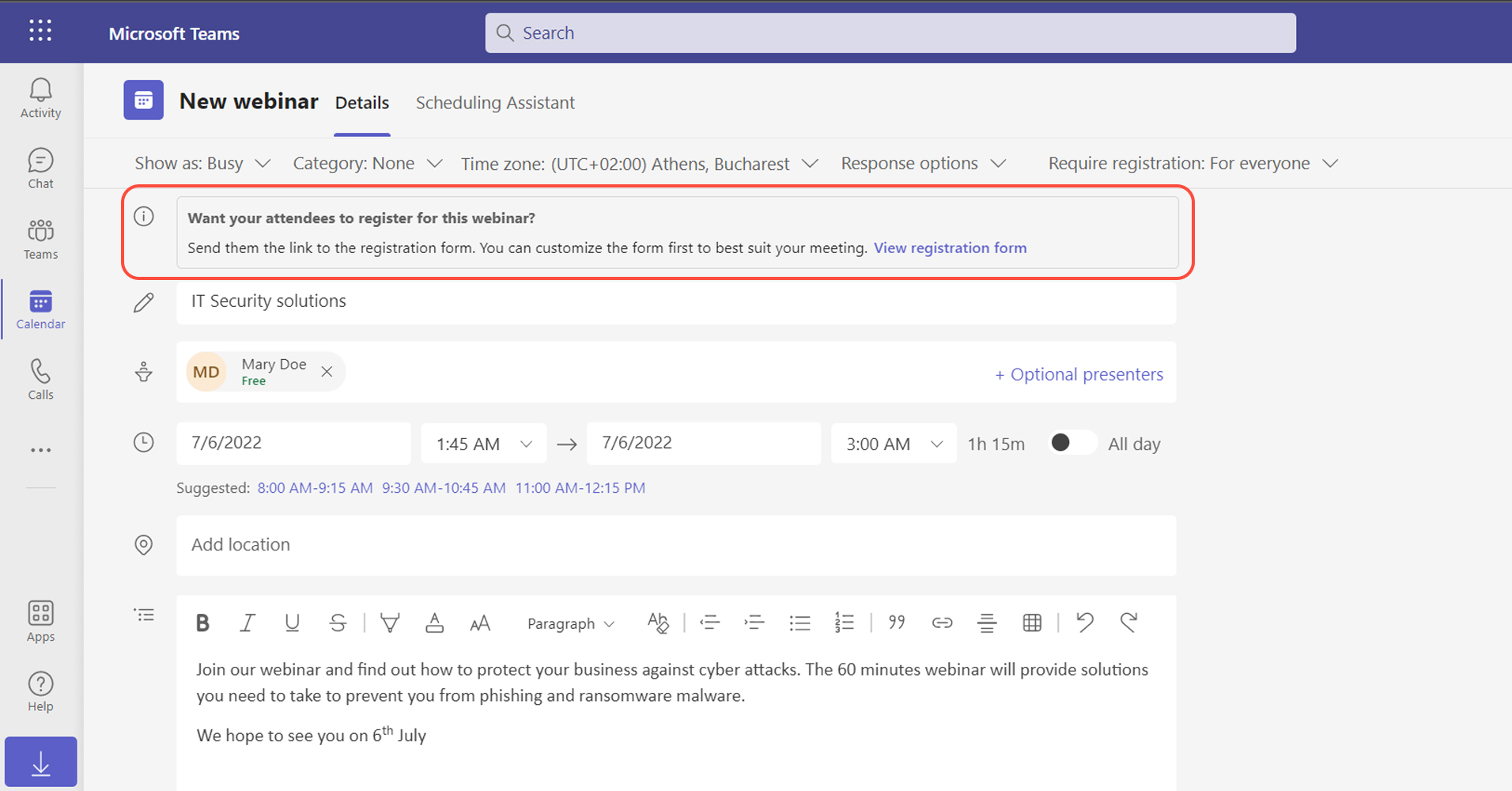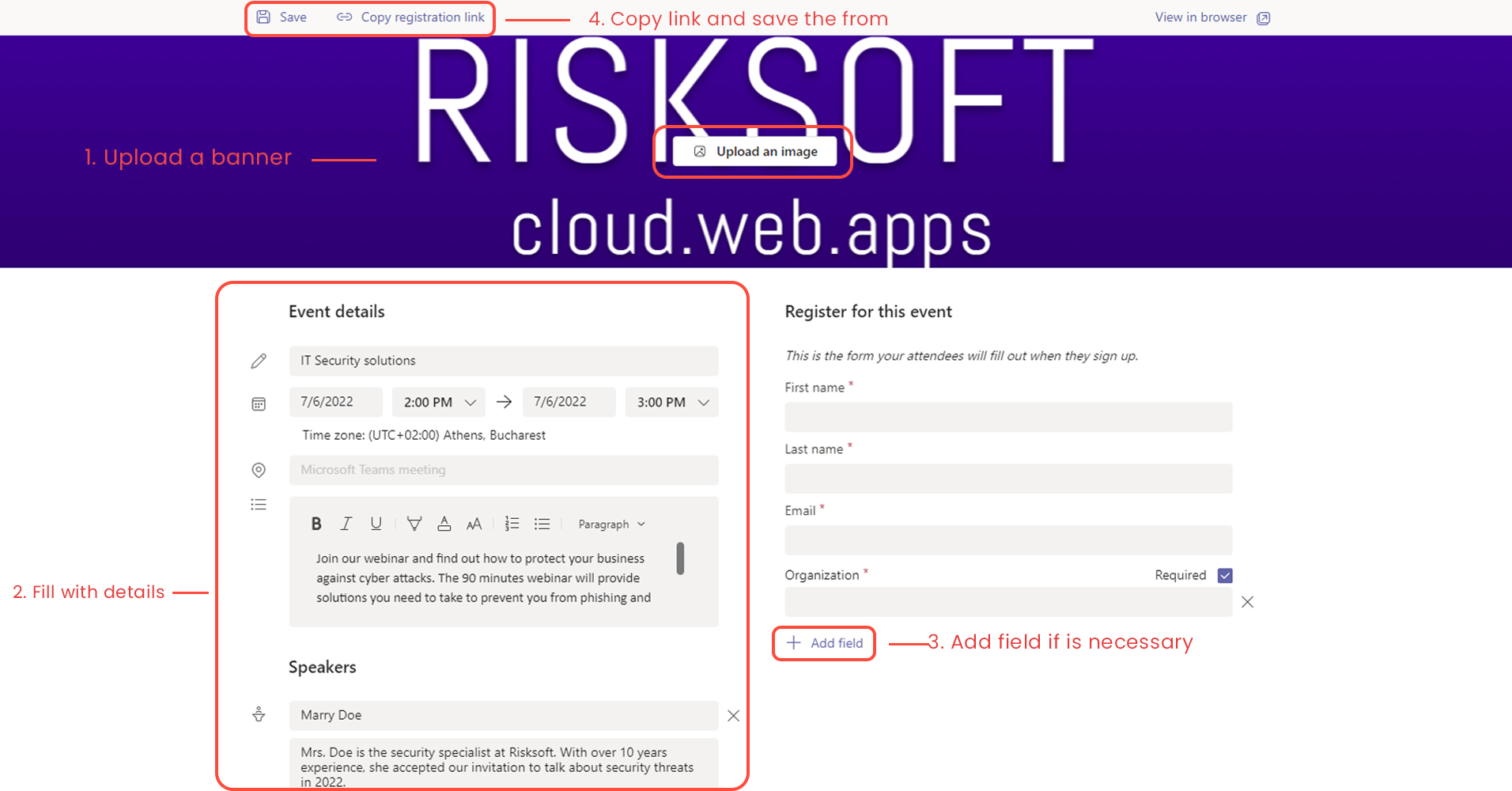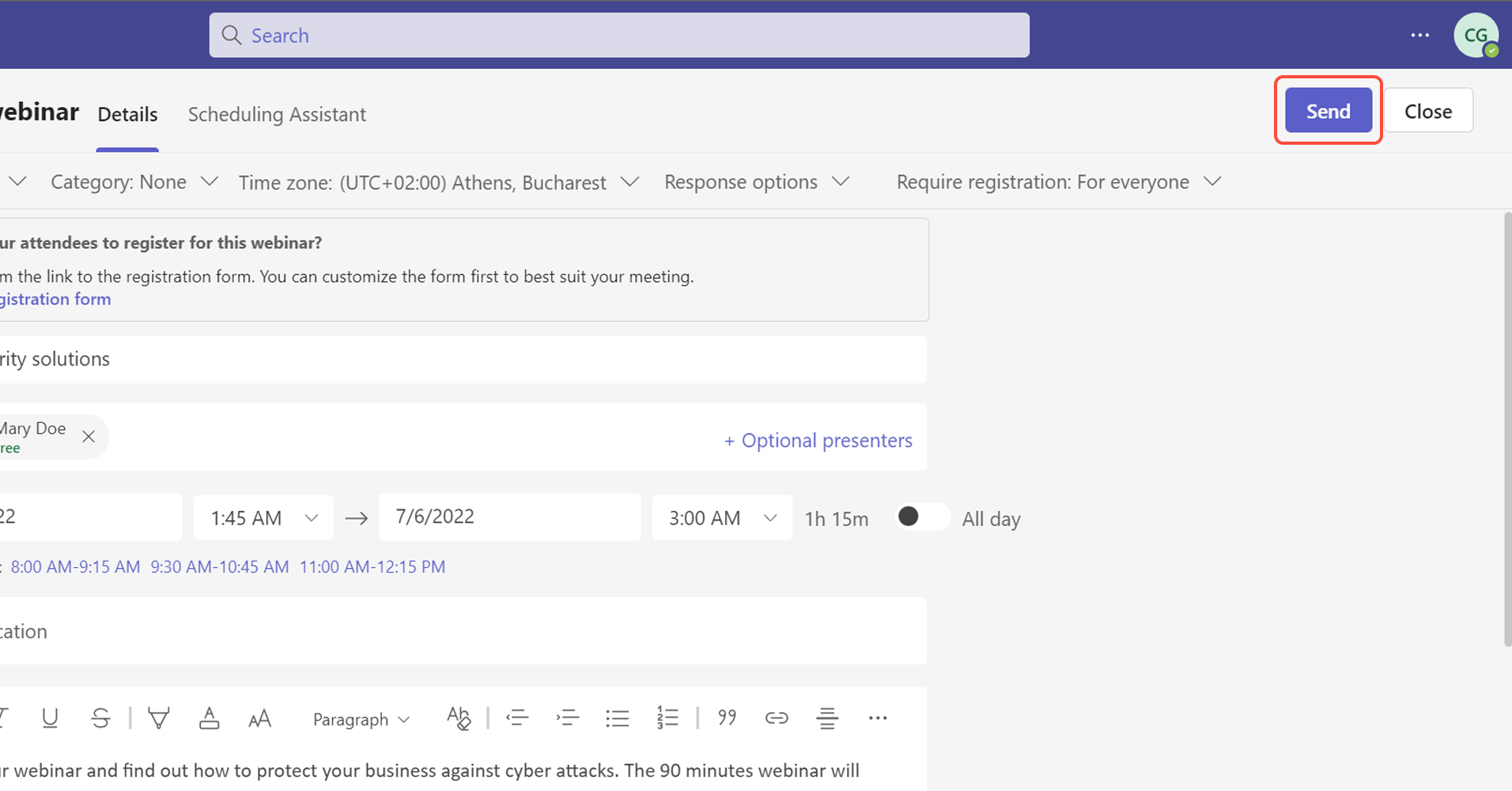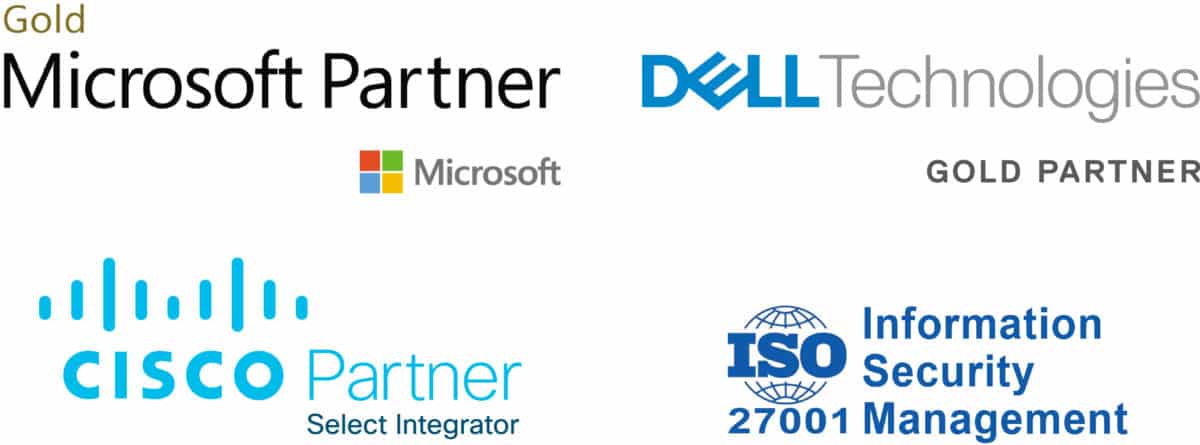- Bellow steps will explain how to create and share a webinar registration link with potential attendees.
- People are able to join webinars on iOS and Android devices, as well as on their computer and mobile devices.
- When attendees join your event, they will wait in the lobby until the organizer, or a presenter lets them into the webinar.
Start creating webinars
6. The current window/form is dedicated to attendances.
Here start adding an image for the event, and fill in the event details including the speaker’s bio.
If necessary, you can also select Add field to expand your form.
When you are ready, copy the registration link from the top -> save and close.
- you can share the registration link on a website, via emails, social media, or some other way. so people can register for your event.
- make sure to include the precise time when the webinar will start (this is the time the guests will attend).
- all the info you write in the form will be visible on the invitation link by the attendees.