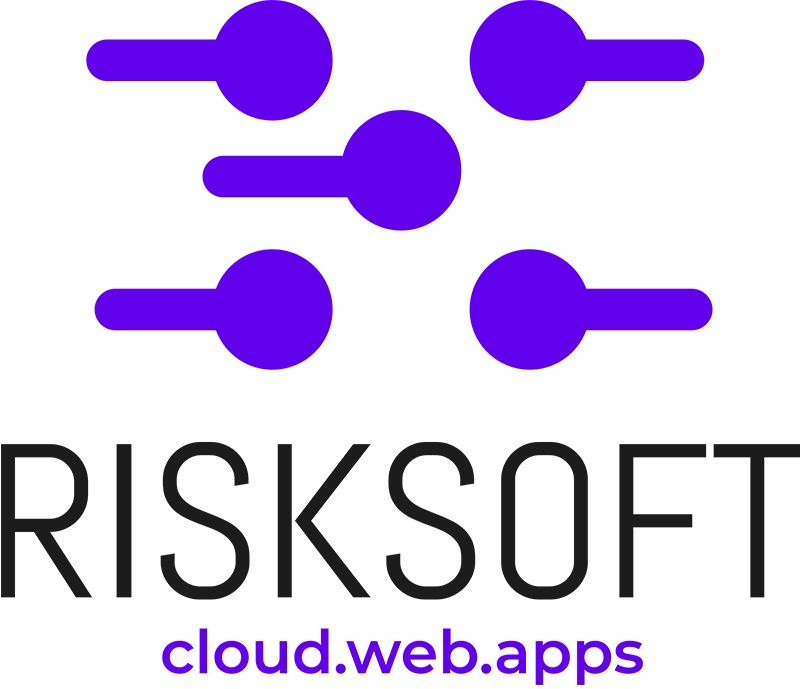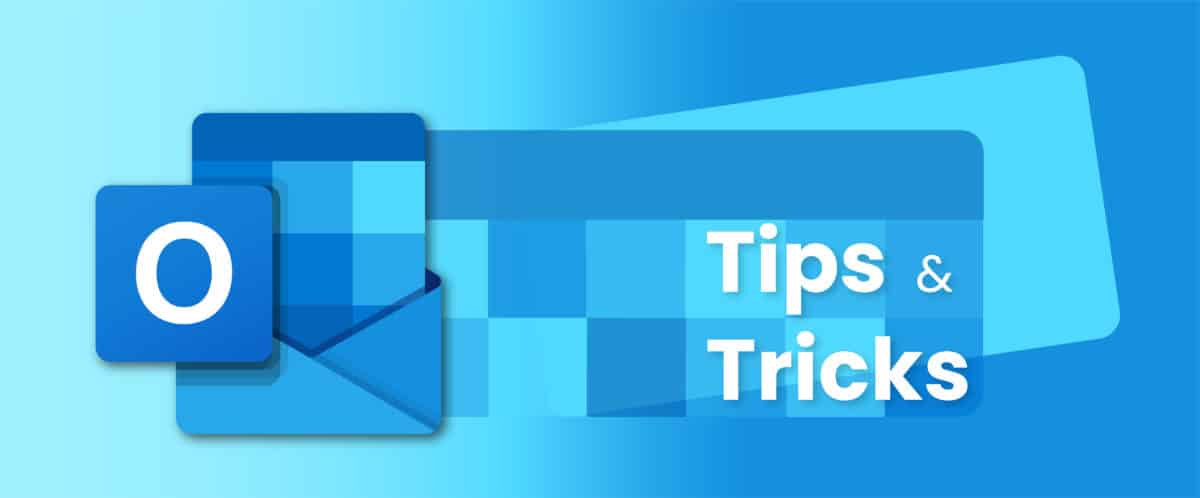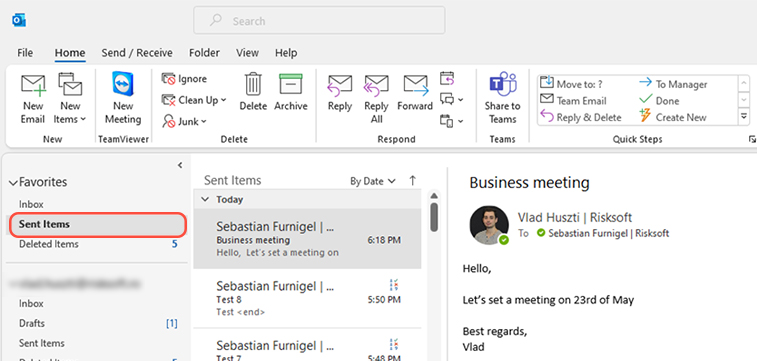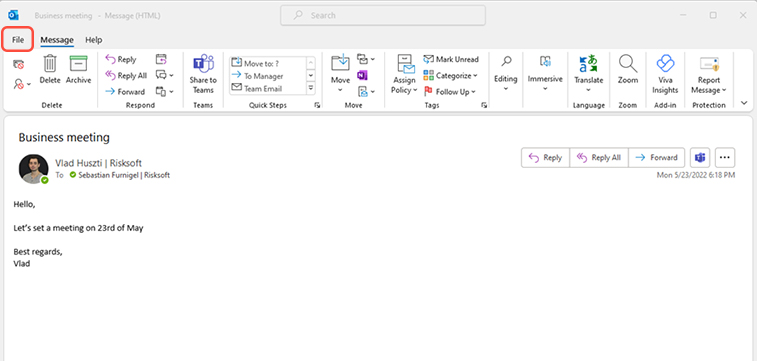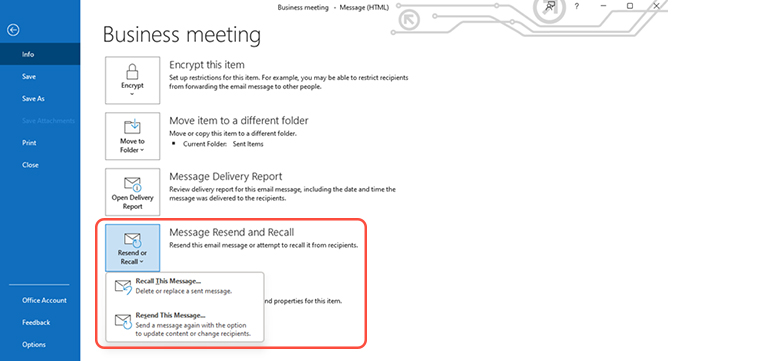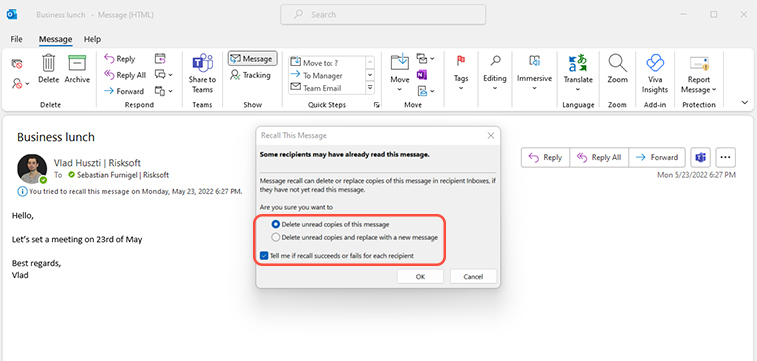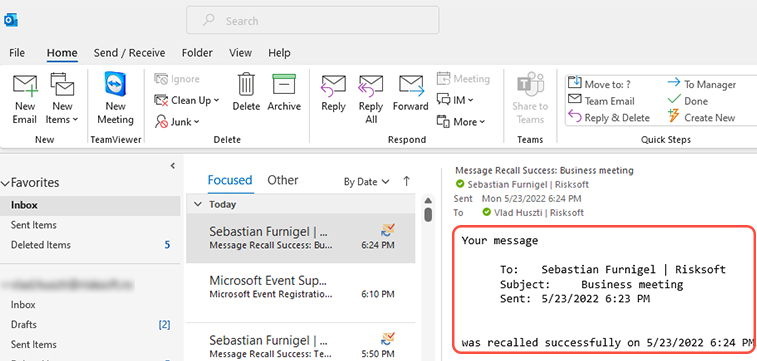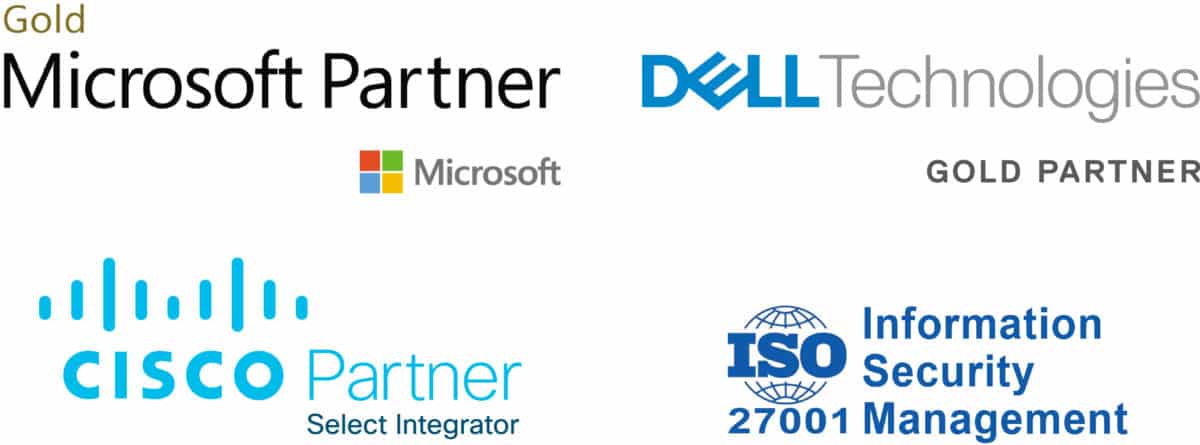- In the following section, we will explain the steps you need to take to successfully retrieve or recall a message that you have sent.
- Be cautious, a message can be recalled from the mailboxes of the recipients who haven’t opened it yet.
- The recall or replace function is available only if you and the recipient have a Microsoft 365 or Microsoft Exchange email account.
Recall or Replace an email
4. The menu will give you the two options.
a. Select Delete unread copies of this message if you want to delete the sent message.
b. Select Delete unread copies and replace them with a new message if you want to only edit the content and not delete it.
After choosing one of the two options, make sure the Tell me box is checked so you receive the status of the recalled email -> then press Ok button.
- remember, the messages will be recalled or replaced only for unread copies (emails that were not opened yet by the recipient).