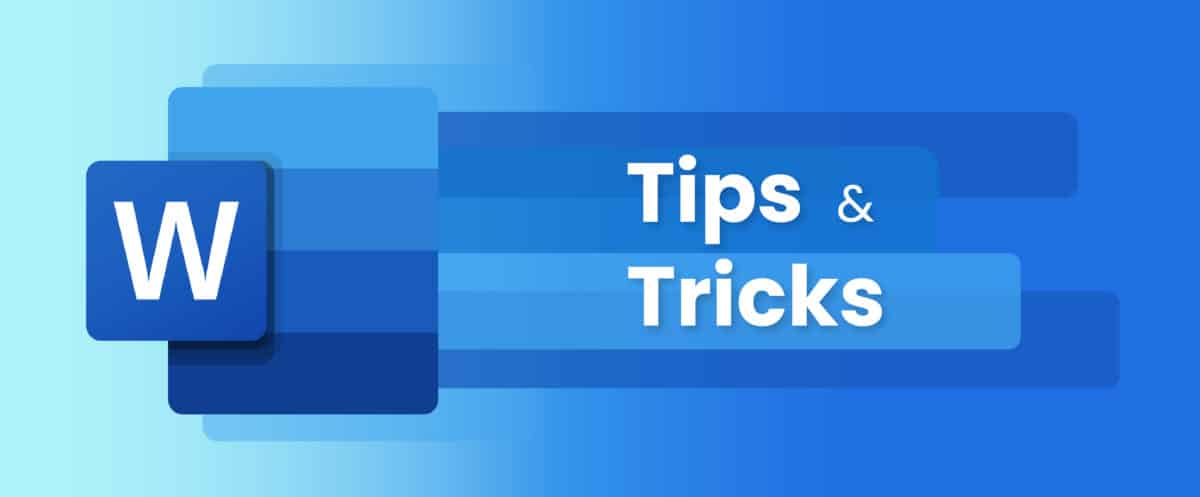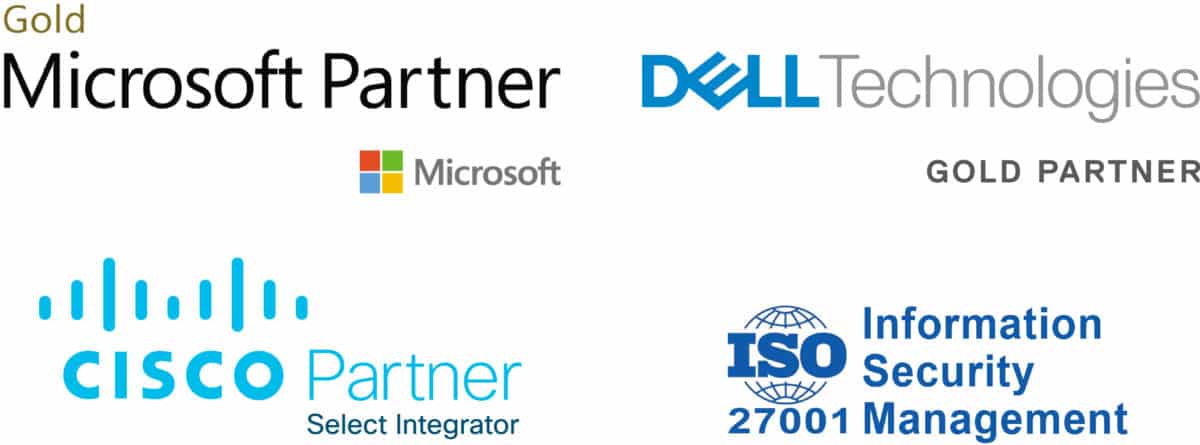- Are you working with essential documents containing sensitive information? MS Word makes it easier for you to encrypt your file with a password.
- This post will go through the steps you need to take to password-protect your Word documents.
Triangle
Triangle