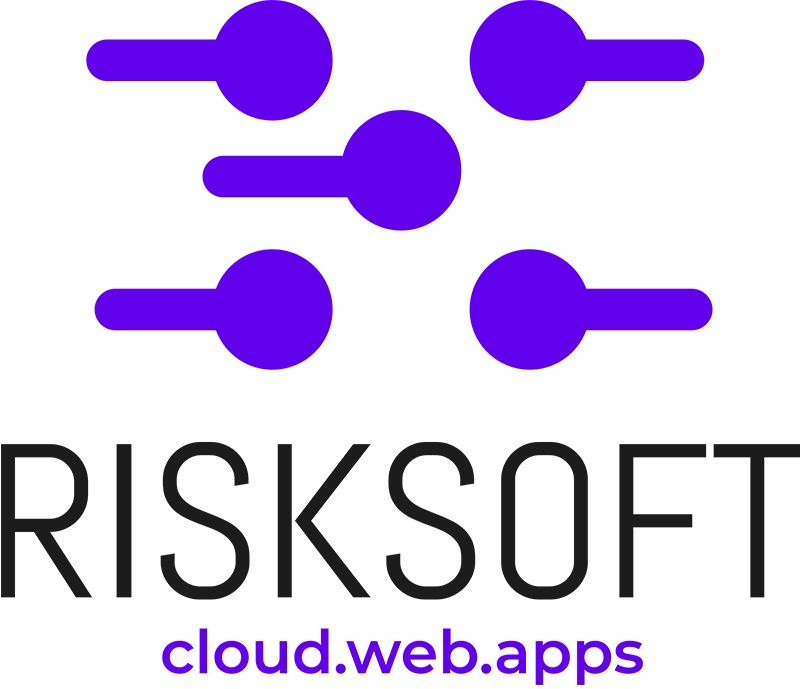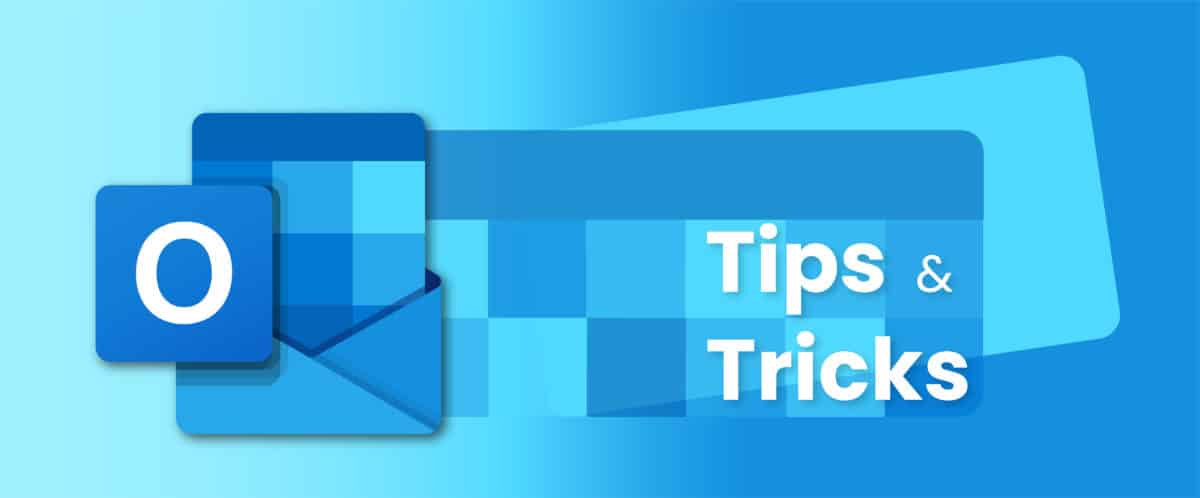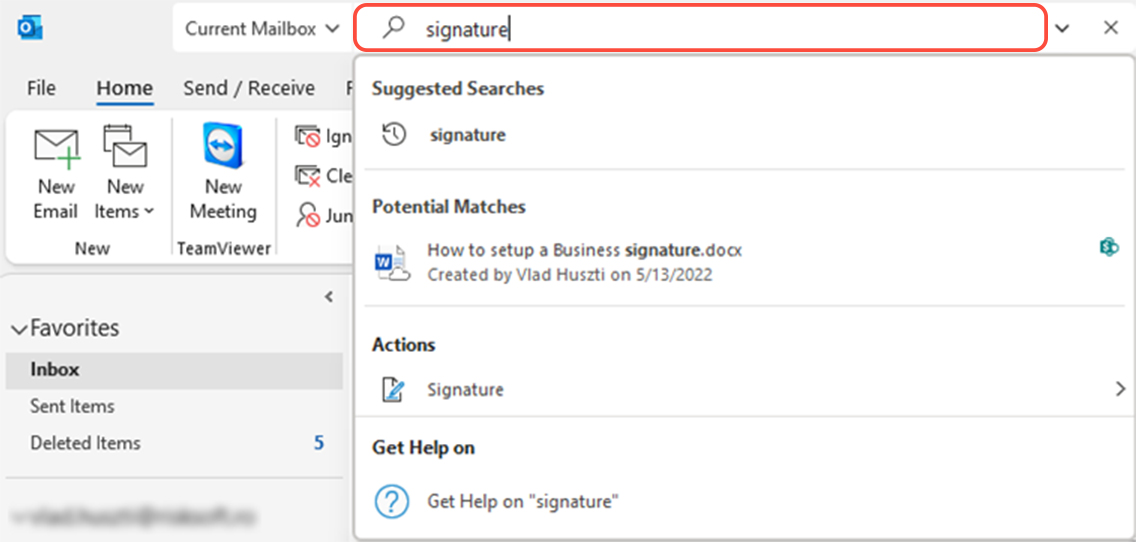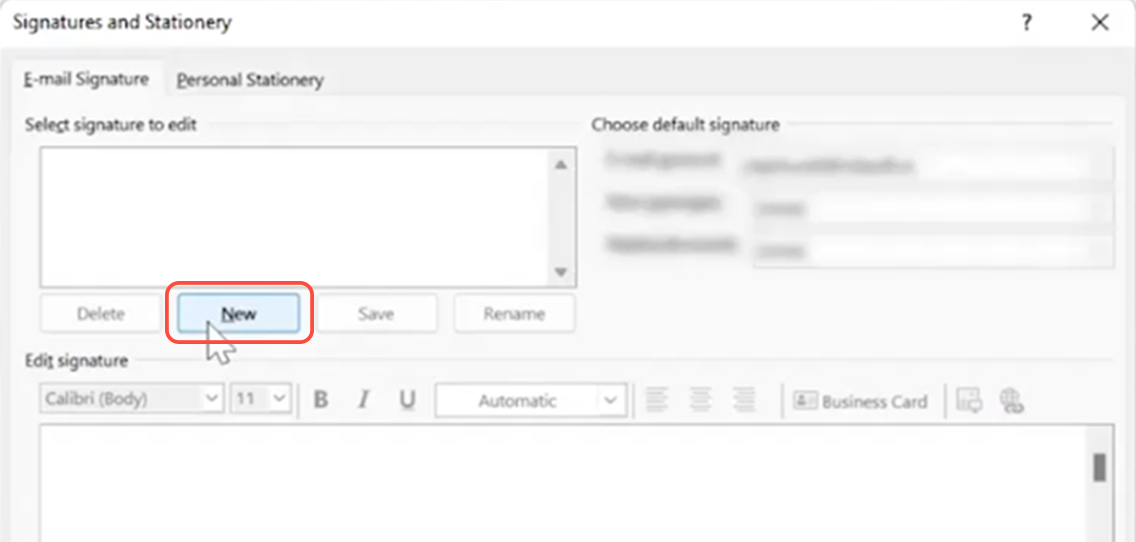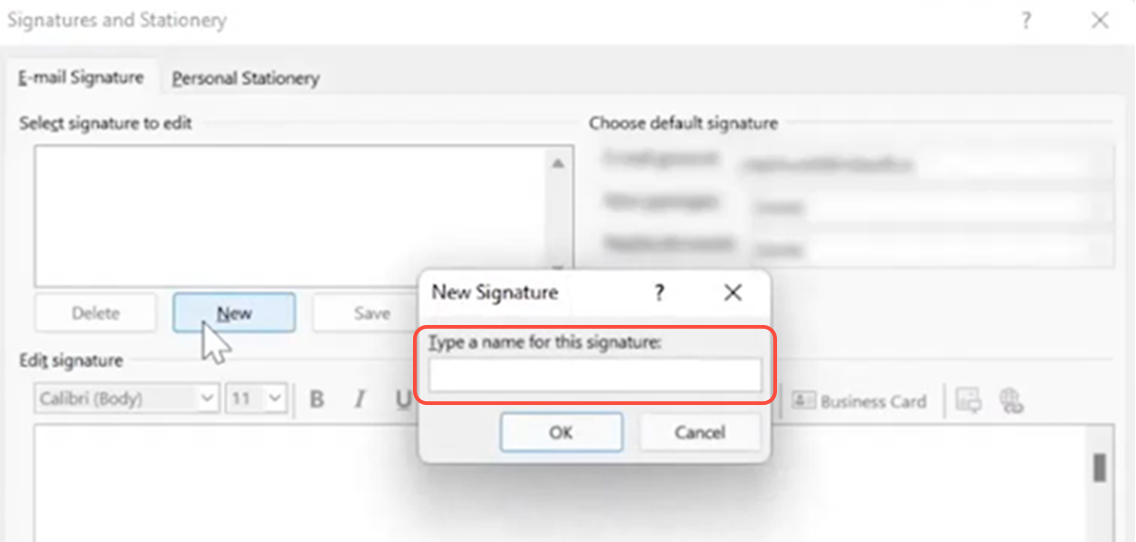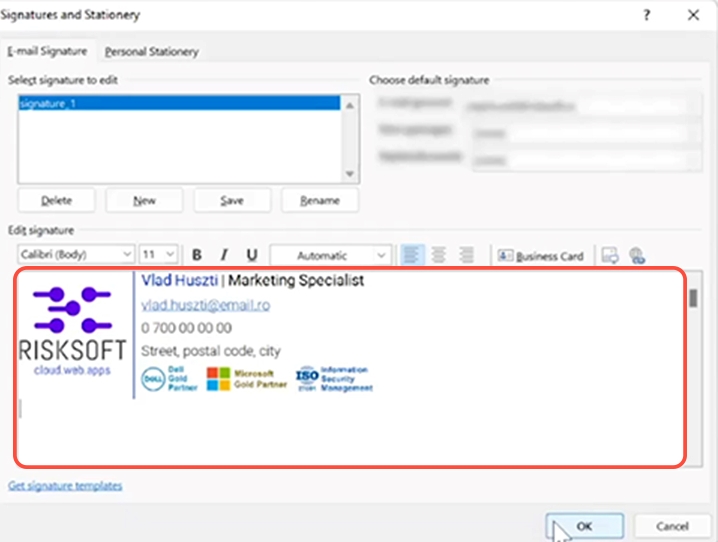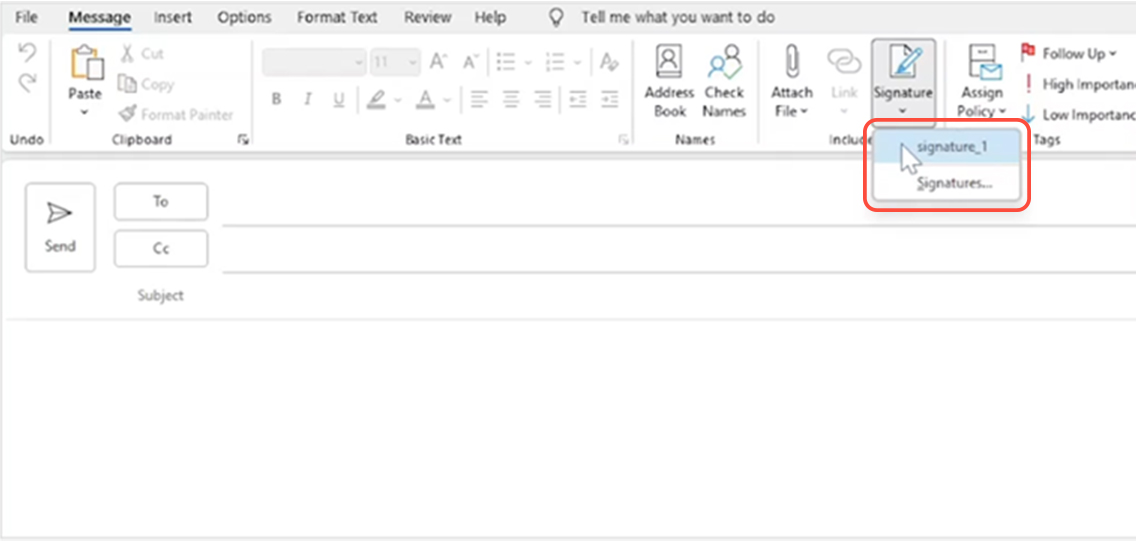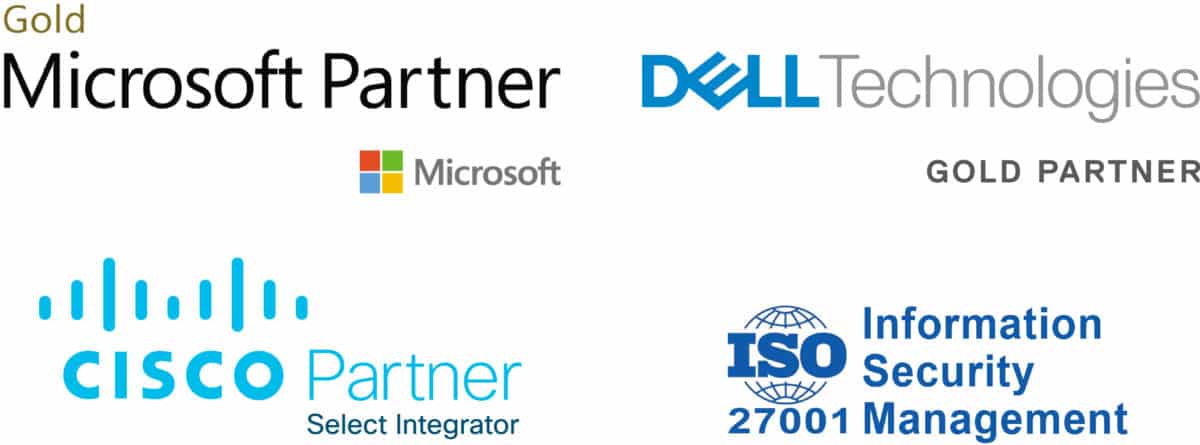- You can easily create and add an email signature in Microsoft Outlook. Follow the below steps.
- Signatures contain information such as your name, job title, email address, phone number, company name, images and more.
- You can add or create multiple signatures in Microsoft Outlook and use them when you compose a new email message.
Start personalizing your signature in 5 simple steps
4. Now you are ready to add or compose a signature using the Edit signature section from the bottom.
- You can also copy-paste your signature from a word template. Follow the link to download more templates that you can use for your signature or get inspired Email signature gallery (office.com)
Once you are finished do not forget to press OK to save it.