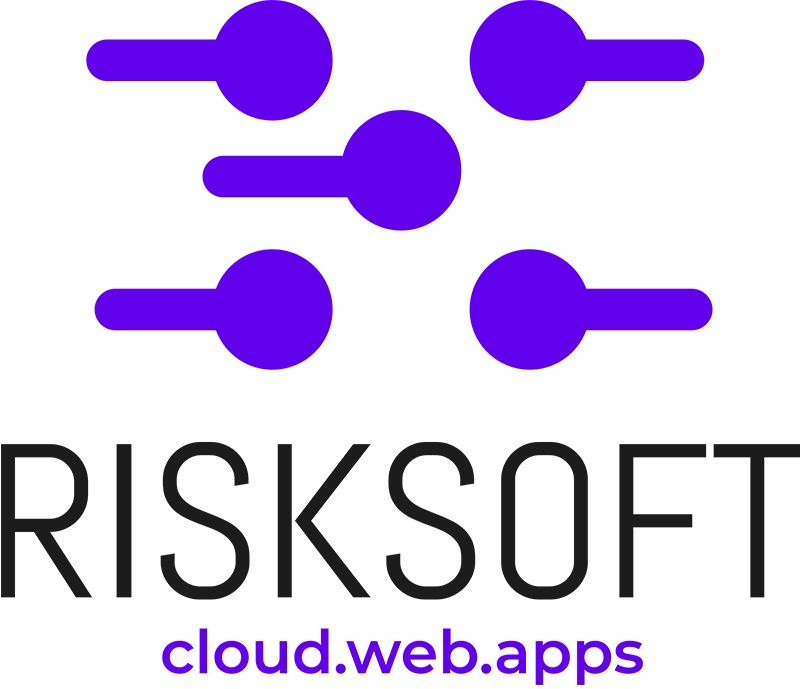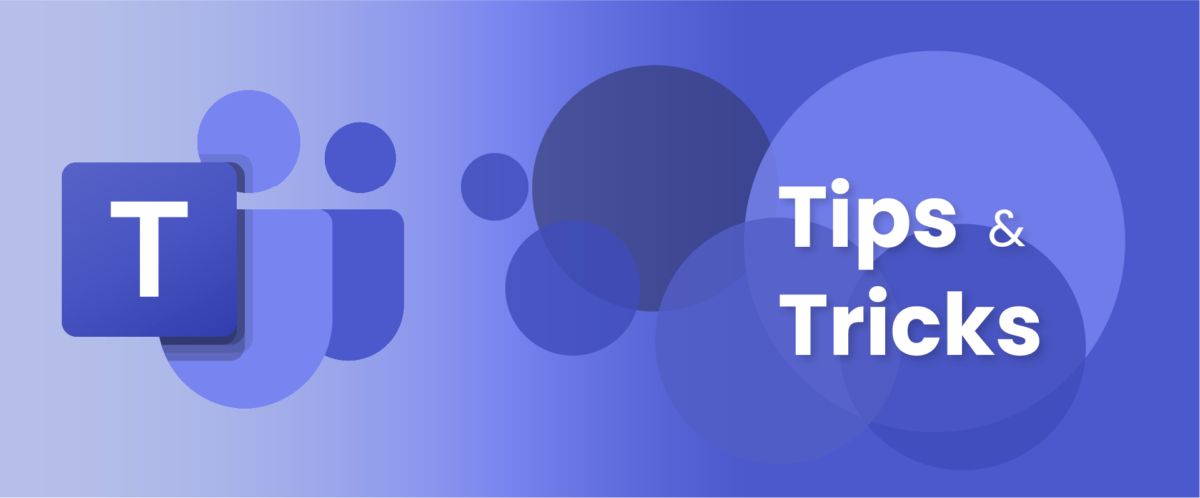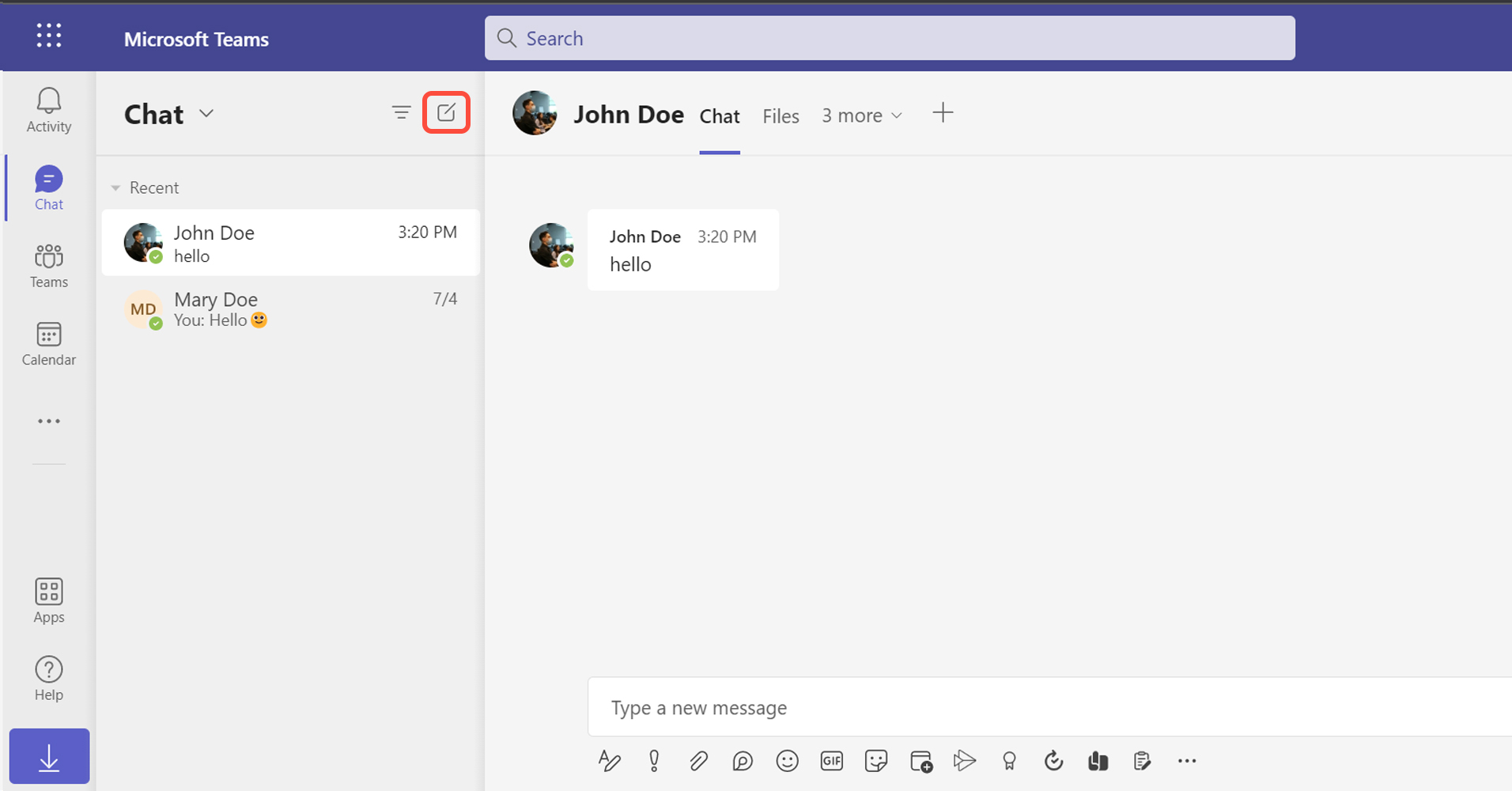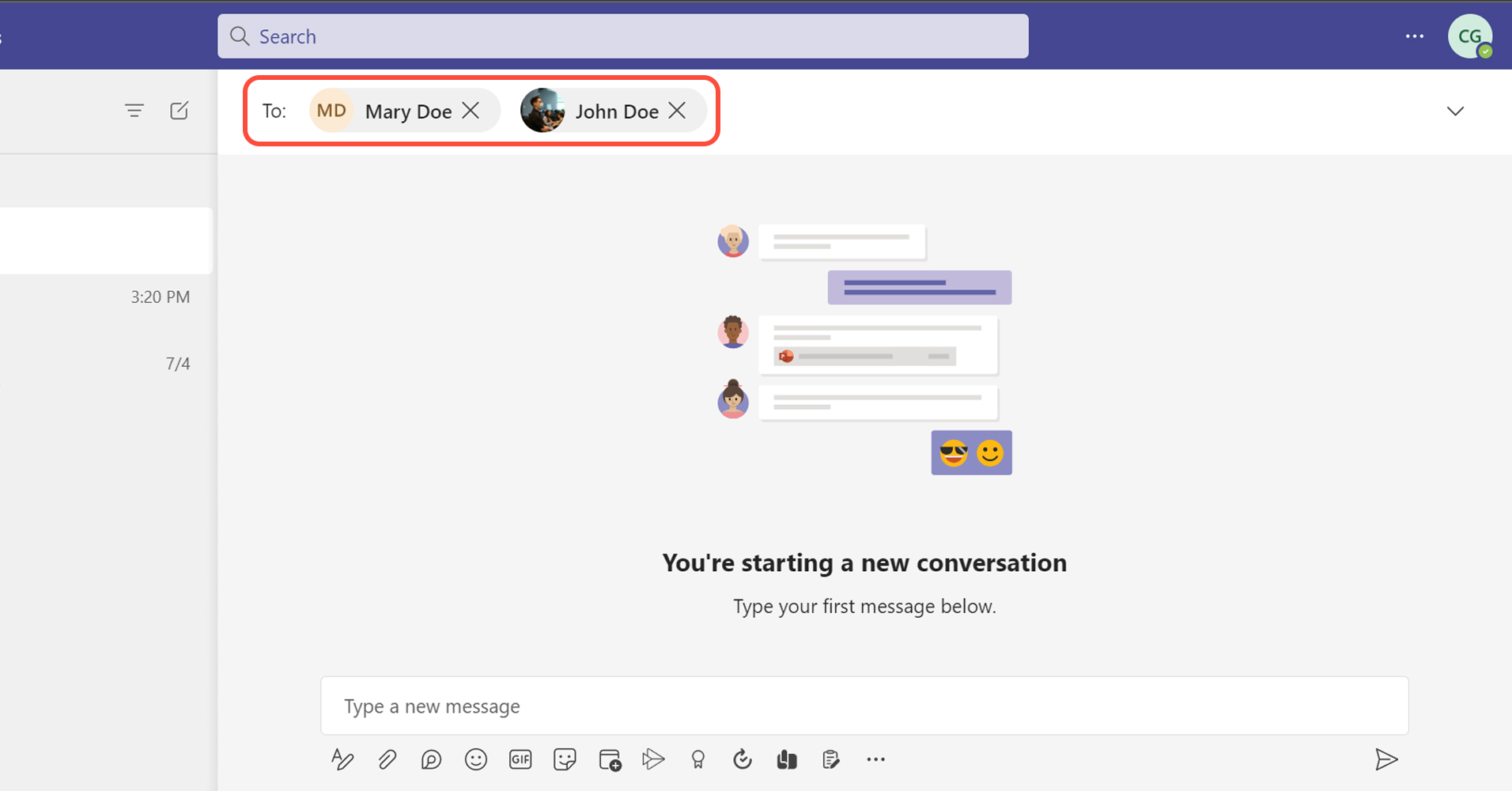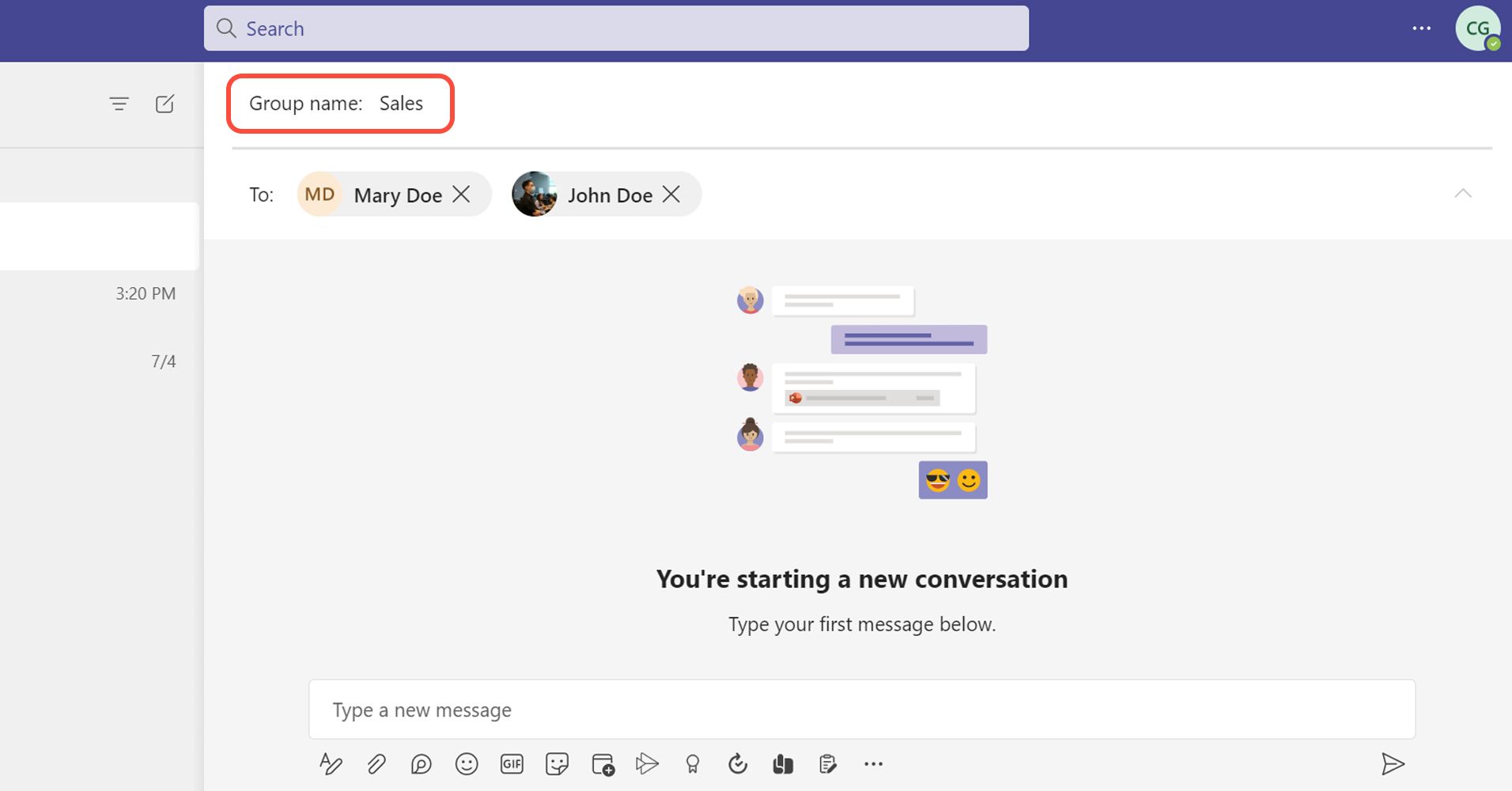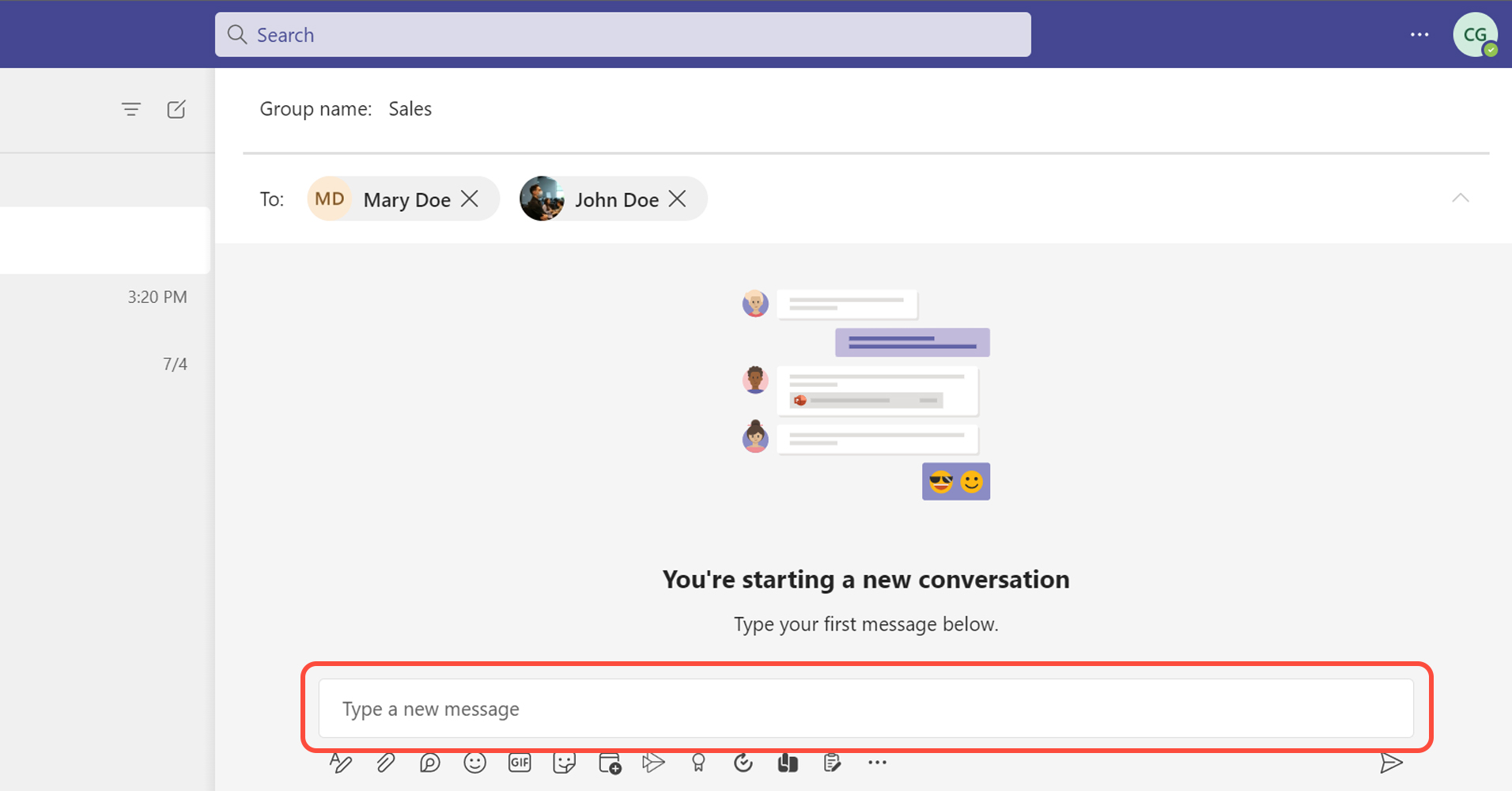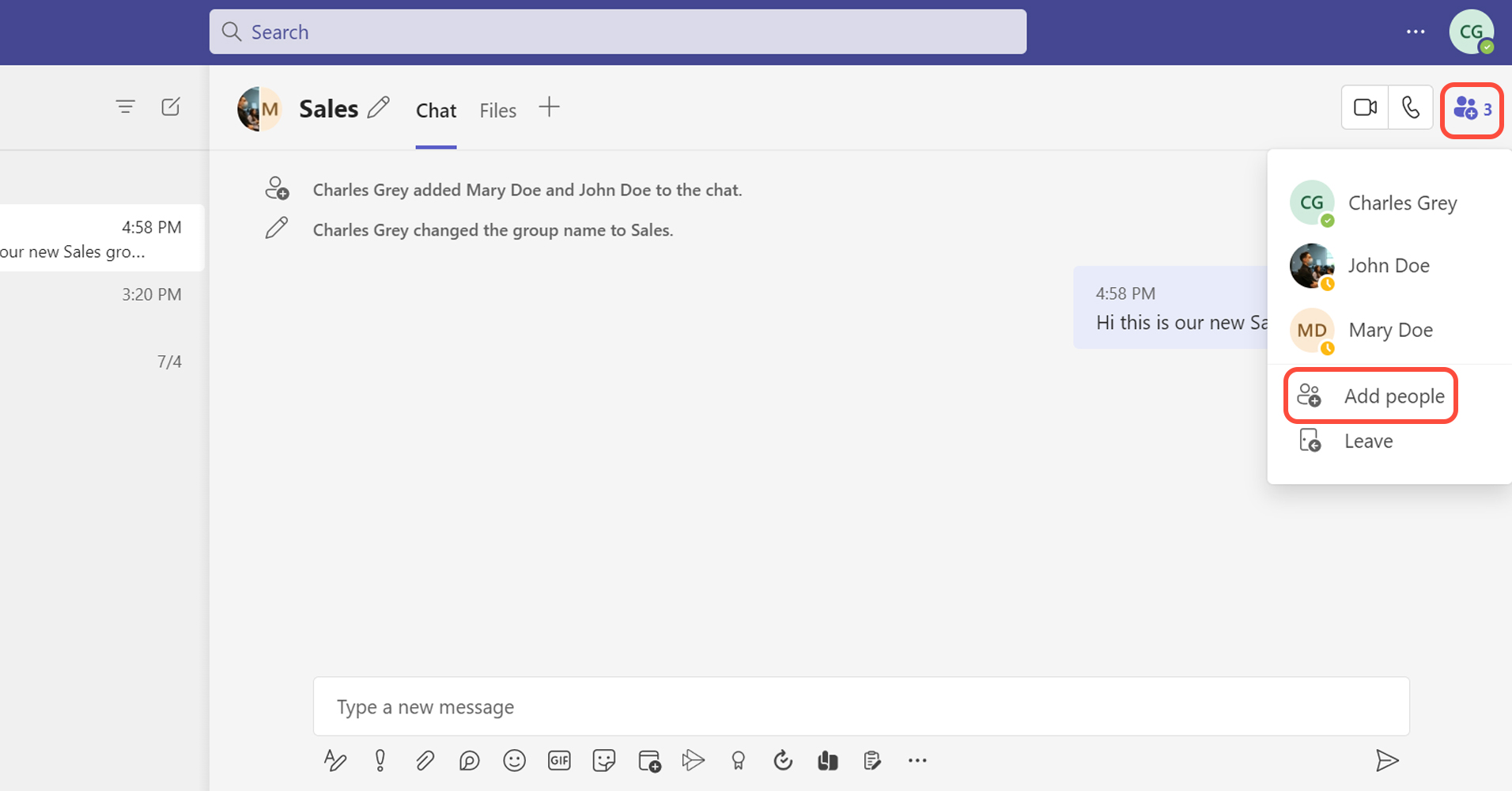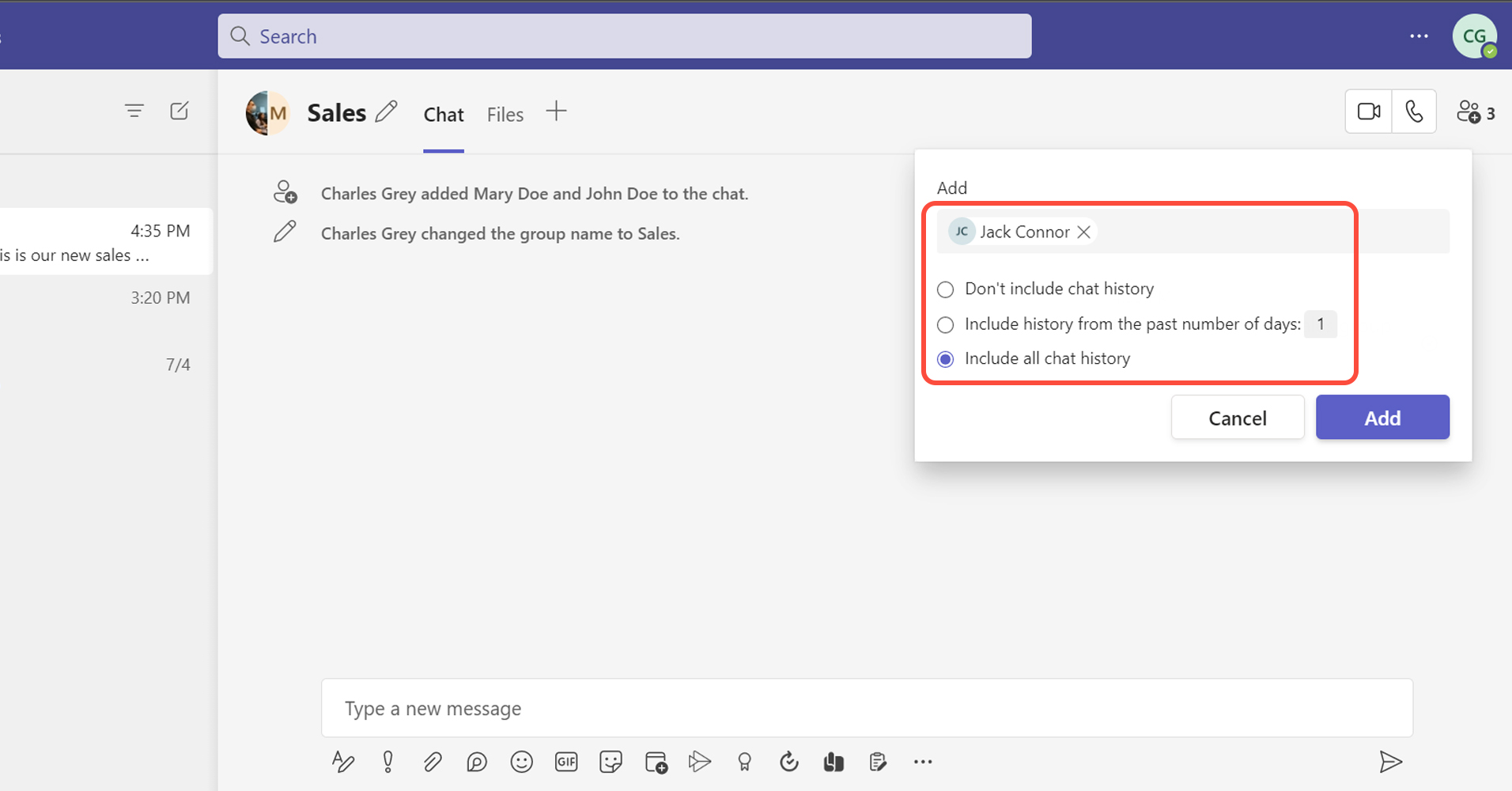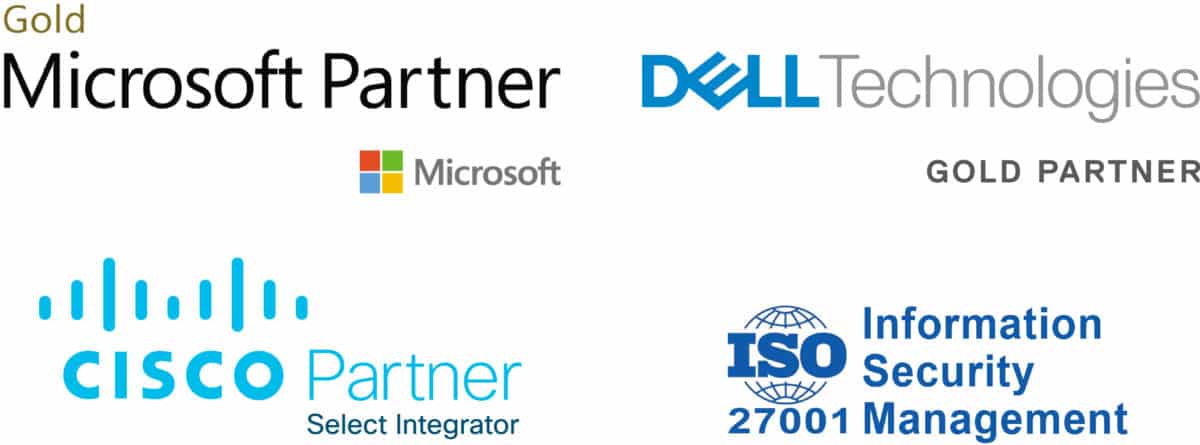- With Microsoft Teams is easy to start your own group chat, including a large number of participants. Space. space
- Group chats are usually used for text-based conversations. Moreover, you can make audio and video calls as well.
- Group chat helps you to be more efficient by connecting you and your colleagues.
Start creating a group chat
Add people to your group chat
- The view and add participants function helps you to view the participant list, add or remove people from your group.